Its user-friendly features encourage people to convert Website to WordPress or migrate from other platforms. Not only building a website but managing it is also an effortless task in WordPress. The intuitive character of the admin dashboard makes the job of website management easy for even technically deficient users. In this blog, we are discussing how to reset WordPress password with cPanel and phpMyAdmin. Most people will think that the knowledge of such a process is unnecessary as the open-source platform provides a simple feature for the purpose. The login screen of the admin dashboard has an option for resetting the password. The link “Lost your password?” is present just below the fields for username and password. On clicking the link, a page opens where the password can be reset by entering the username and email ID.
There are situations, which necessitate the knowledge of an alternative method for changing the password. Let’s first take a look at such situations before discussing the method.
Scenarios Where This Method Can Be Useful
1. Hacked Website: The most common situation where this method will come in handy is in case of a hacked website. Let’s say someone gets unauthorized access to the WordPress admin dashboard and changes the password and email. When the original website owner tries to reset the password, he/she is unable to do so as the original email ID has been changed by the hacker. In such a case, the owner can easily make the modifications through the cPanel.
2. Forgotten Username: Many WordPress development experts are approached by clients with this problem. People forget the username created for accessing the admin panel and therefore require another way for accessing it.
3. Problem With Email Server: A person may be experiencing problems in resetting the password if there is a problem with the configuration of email server. The user may have lost the password and trying to reset it through the link on the login page. A problem arises when the emails with the new password are not getting sent to the email ID because of the configuration problem.
We will now discuss the method for changing the password from cPanel and phpMyAdmin.
Process To Change WordPress Password From cPanel
Step 1
From your website hosting account, log in to the cPanel with the help of the provided username and password. phpMyAdmin will be visible in the databases section. Click on the icon to open it.

Step 2
Once phpMyAdmin is open, you now need to access the database of the WordPress website. There will be an option “Databases” present on top which must be selected. The process may be complicated if you are using the account to host more than one website. wp-config.php will be helpful in identifying the database of the correct website. In the left-hand side, you will find the desired WordPress website database.

Step 3
Click on it to view a list of all the tables present in the WordPress database. Locate wp_users in it and then select the “Browse” option which will be present in front of it. In the image given below, wp_users is the name of the table but remember that the term may be different in your WordPress database. It is usually in the format, {table-prefix}_users and the table-prefix may vary from one database to the other.

Step 4
Once the browse option is selected, all the rows in the WordPress users table will become visible. Locate the username of the password which you want to change. phpMyAdmin will show all the fields with user information where the modifications can be made.

Step 5
This is the final step of this guide explaining how to reset WordPress password with cPanel and phpMyAdmin. Locate the user_pass field in the information presented to you after clicking the “Edit” button. See the characters displayed in the “Value” field. This is the current password that you want to modify. Delete all the information in the field and replace it with a new term. In the function field, click and select MD5 from the options in the drop-down menu. Finally, click on the “Go” button to save the changes. Clicking on MD5 helps encrypt the password with the MD5 hashing algorithm. This hides the original password characters behind encryption and makes it difficult for a hacker to crack it.

This concludes the process of changing the WordPress password from phpMyAdmin. You must now go back to the login page and check whether the new password is functional or not.
Some users may find this method to be longer and time taking. Let’s provide another method which helps in the purpose but in less time. It involves using an SQL query to do the needful.
Changing WordPress Password Through MySQL
Step 1
A user has to access the WordPress database in the manner explained in the above process. Log in with the username and password of your hosting account to access the cPanel. Locate the phpMyAdmin in “Databases” in order to access the WordPress database in it. Open the database to view the list of tables inside. Locate wp_users and click on it. Do not forget that the name of your table may be different from the one listed here. Until now, the process is similar to the initial part of the above-mentioned method to change the password. Let’s see how it takes a different path from the following step.
Step 2
Click on the “SQL” or “MySQL” option which will be visible in the upper part of the screen.
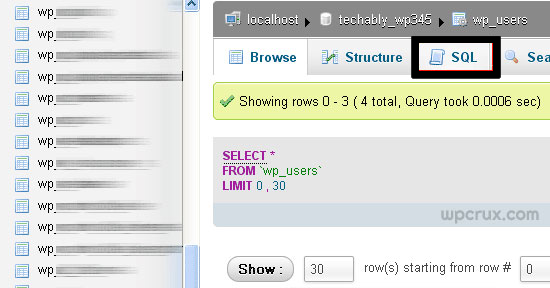
Enter this query :
UPDATE `wp_users` SET `user_pass`= MD5(‘password’) WHERE `user_login`=’username’;
Take care to replace password and username with the terms of your choice otherwise the generic terms will be set as the new username and password. Run this query by clicking on the “Go” tab present at the bottom of the screen. Once the query is executed successfully, the changes will be made. Go back to the login pages to see whether the changes are working or not. This ends the second method to change the WordPress password through cPanel.
Conclusion
WordPress, since its inception in 2003 has revolutionized the world of web development by enabling even people without any technical knowledge to create websites. There are times, which require the knowledge of alternative methods for performing key functions. Changing the password is one such task. This guide which explains how to reset WordPress password with cPanel and phpMyAdmin is an effort to help users who may not be able to use the link provided for the purpose in the login page. It gives a beneficial alternative method to website owners to conduct the modification easily.
About Author:
Brandon Graves has vast experience in the web development field. Presently he works as a front-end dedicated WordPress developer at HireWPGeeks – The Best Company to migrate html site to wordpress. He is fond of writing WordPress tutorials and always looks for opportunities to interact with WordPress communities. Follow his company on social media networks like: Twitter, Facebook and Google+.

Comments
0 comments