As we all know that When we type something in the search bar of a search engine then Search Engine Result Page show that the homepage or root link at the top and Sitelinks below the root link. Here is the example given below to make you clear about the Sitelinks.

In the Google search bar when you write Webgranth then Search Engine Result Page shows the Webgranth Home Site URL with home page name (Webgranth – Knowledgebase for Web Designers & Developers) and below this home page the sub page sites are mentioned such as Home Appliances, Consumer, Smartphones & Cell Phones.
You might be surprised to see that when Google show Sitelinks of your sites when you typed the site at Google search engine. Google show Sitelinks because your web page has good rank, might be search term do much the Sitelinks terms or URL structure.
Demoting Sitelinks through Google Webmaster tools will only possible if you have a Google account because with the help of Google account you can access Google webmaster tools. Now suppose you have activated account at Google then Follow below steps to add your site to Google and verification process.
Sign in to Google Webmaster Page
Log in to webmaster tools using this URL http://www.google.com/webmasters/. This is the webmaster page where outstanding tools are provided for following purposes
- Optimize the visibility of websites
- Organize site structure
- Show dashboard
- Graphical report on traffic flow
- Show health status of the site

Add Your Site
After logging in to the webmaster, at the home page you will see “Add a site” button with a text box. Type the URL of your site and then click “Add a site” button. Then continue. The verification process starts. Select the verification criteria. Google widget will guide will guide you. Follow those steps and verify your sites.
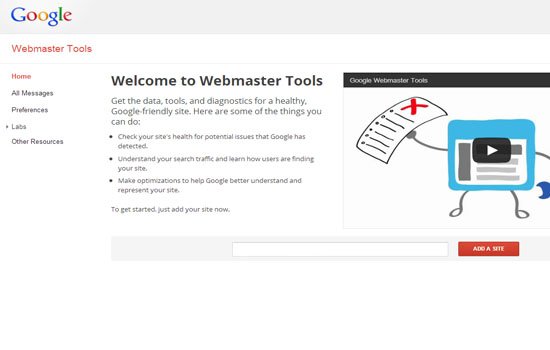
Log Out of Page
After completing the verification process, log out of the page.
After adding your site to Google webmaster tool follow the below mentioned steps to demote the site links
Steps for demoting Sitelinks through webmaster tools
Log in to the Webmaster Page
Go to Google webmaster page through http://www.google.com/webmasters/. Log in with Google id.
Access the Sitelink page
On the home page, there is a configuration command on the left side. Click the configuration the Sitelink command will be viewed. Click the Sitelink button to access Sitelink page.
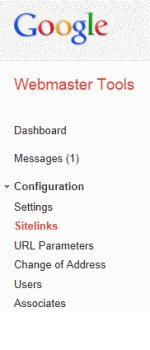
After clicking, the Sitelinks command. The Sitelinks page will be viewed as below

Mention the URL
Suppose we want to demote the site links for Webgranth that is “Wallpapers”. Then enter the URL in the second text box https://www.webgranth.com/category/wallpapers (“Wallpaper”).
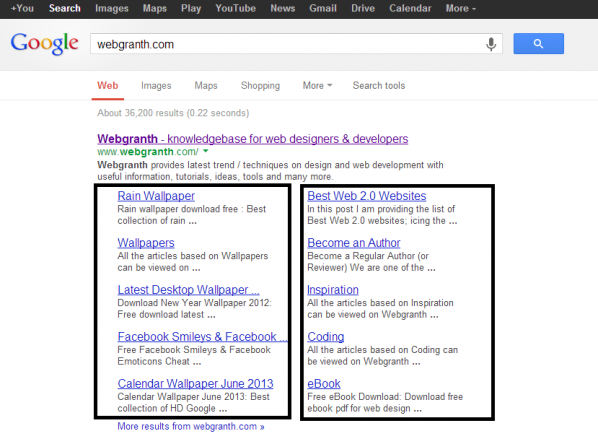
Finish the Demoting
After mentioning the URL, Click the red Color “Demote” Button. The Sitelinks that you mentioned will be displayed below with “Remove Demotion” button. So that in future if you want the Sitelinks then access the Sitelinks page with same steps then, click this remove button to undo the changes. Here demoting Sitelinks through Google Webmaster tool get complete our next step is to monitor our Sitelinks.
Demoting days for Sitelinks depend on the size of the sites. Usually Google removes the Sitelinks within few days. Please do monitor your Sitelinks daily for the first weeks to second weeks. After the second week if you still observe the same Sitelink then check the Sitelinks that you mentioned is correct or not. If it is correct, then remove the demoted Sitelink and revise the same process.
Conclusion
Now from these guidelines you have the idea about how to demote Sitelinks through Google webmasters tools. You can demote up to 100 site links. But before this analyze the site structure and meta tags. Please remember about having the Google account before demoting. If you find any complexity in this post, please mention that in comment section given below.

